 As anyone who owns an iPhone knows, it’s a love-hate relationship. At times, Siri is your best friend — Thanks for letting me know to bring an umbrella today! Then, you get your 15th mid-text notification about updating to iOS 9, and you want to hurl your phone at the wall.
As anyone who owns an iPhone knows, it’s a love-hate relationship. At times, Siri is your best friend — Thanks for letting me know to bring an umbrella today! Then, you get your 15th mid-text notification about updating to iOS 9, and you want to hurl your phone at the wall.Okay, maybe that’s a bit extreme, but you get the picture.
Think of this as your how-to guide for dealing with those frustrating moments. We've gathered 11 of our most troublesome iOS issues, and talked to Rose Crawford and Vicky Tzannetis, two experts at tech service Enjoy, about how to make them disappear.
Troubleshoot your problems using these solutions and you’re guaranteed to love your iPhone more. Or at least get in fewer fights with Siri.
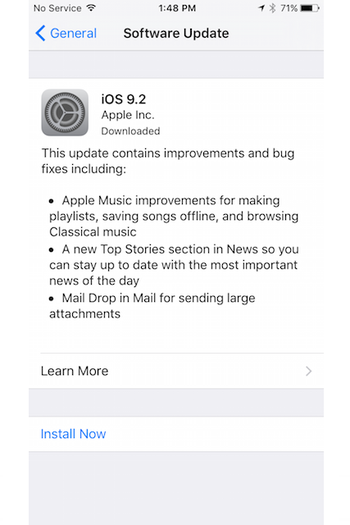
How To Get Rid Of iOS Update Notifications
iOS is the operating system that makes the world — a.k.a. your phone — go round. Every so often, you’ll have a notification pop-up telling you that an iOS update is available, the most recent of which was iOS 9.2. Unfortunately, there’s no way to completely get rid of these notifications, other than updating your phone. But trust us, you really do want to update your phone.
iOS updates fix bugs and introduce new features from the geniuses over at Apple, to make your relationship with your phone a happier one. To check if your software is up-to-date, go to Settings, General, Software Update. Many people just click “accept,” when they go to download the latest update, but it can be helpful to read through the update notes to get an overview about all the new features you’re getting. To download an update, you'll want your phone plugged into a power source, connected to Wi-Fi, and recently backed up.

How To Easily Access A PDF Or Webpage
Whether you’re trying to save a PDF of your Amtrak ticket to your home screen, or you have a website you want to be able to quickly access again, there’s a handy shortcut to keep everything in one place. When you’re in the page you want to save, tap the share button at the bottom of your screen and scroll to the right until you see “Copy/Save PDF to iBooks." Tap that and you’re good to go. Now, you have your files saved in a single app, and you can access them even with zero bars.
Don't want to save to iBooks? You can always use another app, like Dropbox, so you can access those files from any device.

How To Get Siri To Understand Who Your Boyfriend Is
Oh Siri — she can be so smart at times, and so clueless at others. In the past, getting her to understand the different relationships in your life has been a pain. For example, if you had your boyfriend saved in your contacts by his name, but said to Siri, “Siri, call my boyfriend,” she just didn’t get it. But now, if you ask Siri to call your boyfriend, you’ll be able to select the right contact, and teach her that designation. From then on, she’ll automatically recognize your boyfriend (or mom, or dad, or best friend).

How To Go Directly From One App To Another
Going back to your home screen to switch from one app to another isn't just a pain, it also uses up more battery. Instead, try this: If you’re in Safari but get a notification from Snapchat that you want to look at, go ahead and tap it. When you’re ready to return to Safari, look in the top-left-hand corner. There’s the option to go directly back to Safari, no home screen needed. This will work when returning from any app to the one you were in previously.
You can also double tap the home button to pull up the multitasking menu, and swap between apps you use all the time.

How To Make Your Battery Last Longer
If you’re the kind of person who carries your Mophie everywhere you go, you know what it’s like to run low on juice. Now, there’s a way to extend your battery life and figure out why your battery is so low. Go to Settings, Battery, and switch on Low Power Mode. This switches off various battery intensive activities on your phone (such as background app refresh and automatic app downloads) and turns battery logo in the top right corner yellow, so you know it's on.
In this menu, you also have the option to see which apps have used up your battery the most in the last 24 hours or the previous week. This way you can see which ones you might want to cut back on (cough, Tinder) or which may drain your battery excessively (cough, Facebook).

How To Undo A Mistake When Typing A Message
Instead of having to press and hold the backspace button to get rid of something you’ve incorrectly typed or pasted, turn on the “Shake to Undo” setting. By doing this, you’ll be able to shake your phone to undo your error.
Go to Settings, General, Accessibility, and switch on Shake to Undo.

How To Get Rid of iCloud Notifications
Sick of your iPhone telling you that you’re running out of space in iCloud? There are couple of ways to deal with this.
First, you can pay to upgrade to a larger storage plan. Go to Settings, General, Storage & iCloud Usage, Manage Storage (under iCloud), and Change Storage Plan.
You can also completely turn off iCloud. (If you choose to do this, just make sure that you’re still backing up your data in iTunes.) Go to Settings, iCloud, and switch off iCloud Drive.
Sometimes iCloud notifications just pop-up because your data hasn’t been backed up recently. To check when your last back up was, go to Settings, iCloud, Backup. If you're on Wi-Fi, you can then tap Back Up Now to make those reminders go away.

How To Only Send Texts Over iMessage (a.k.a. Blue Messages)
iMessages are exclusive to Apple devices and include special features such as location sharing, and the ability to see when someone is writing you back — which can be agony if you’re waiting for a text from last night’s date. iMessages show up as blue in your texting chats. If you don't have access to your data network, or you're texting with someone on Android or Windows Phone, their message bubbles will show up as green.
If pretty much all your friends use iOS, and you hate seeing those green bubbles, you can switch off SMS messages altogether. Go to Settings, Messages, and make sure iMessage is switched on (it probably already is), and switch off "Send as SMS."
In this Messages menu, you can also choose how long you want to hold onto those iMessage threads. The default is forever (never deleting them), but if you text a lot, or have sensitive conversations, you can switch it to delete messages after one year, or after 30 days.

How To Restart Your Phone When It’s Frozen
You just opened Facebook or Safari and all of a sudden, your fingers seemed to have stopped working on the screen. Dealing with this one is easy: do a hard reset by holding down the power button and the home screen button at the same time until your phone shuts down and then restarts with the Apple logo.

How To Put Your Phone To Sleep If Your Power Button Stops Working
If you have an iPhone 5 model purchased before March 2013, your on/off button may have stopped working. You can get the issue replaced for free through Apple (check your eligibility here). If you have a later model that suffered some sort of accident, or if you don't have time to get a faulty power button fixed right away, you can instead activate AssistiveTouch.
Go to Settings, General, Accessibility, and switch on AssistiveTouch. When you turn this on, a small gray box will appear on your home screen that acts as a surrogate power button. Inside it, click Device and Lock Screen.

How To Get Rid Of The Stocks App You Never Use
Your phone comes built-in with a bunch of apps you never touch — such as the ones pictured here. You can erase them from your sight via a hack courtesy of genius YouTuber videosdebarraquito.
Put the Stocks app in a folder (hold it down until it starts jiggling, then pull it over another app). Holding Stocks down within the folder, pull it to the right side of your screen until you see three dots along the bottom, indicating that it’s in the third page of the folder. With your finger still holding it down, press the home button. Voilà! Stocks is gone.
If you (for some reason) do want to find it again, you can access it via Search by swiping down on your home screen, or swiping to the left from your home screen, then typing in Stocks. It should be noted this is more of a hack than a permanent solution — if you restart your phone, Stocks will resurface, undisappeared, and you'll need to do this process again.
Like what you see? How about some more R29 goodness, right here?
Meet The Woman Bringing The 3D Printed Jewelry Trend To Hollywood
Facebook Takes Down Woman's Breast Cancer PSA For Nudity
These Are The Apps On Our Homescreen This Month