 Like doing laundry or boiling an egg, there are some things every woman should know how to do. And those must-have skills definitely extend to your phone and computer. About 10 years ago, you could get by knowing the basics of Microsoft Word and Excel, and how to send text messages using T9. Nowadays, the digital landscape is far more vast, and so are the skills you need in order to thrive.
Like doing laundry or boiling an egg, there are some things every woman should know how to do. And those must-have skills definitely extend to your phone and computer. About 10 years ago, you could get by knowing the basics of Microsoft Word and Excel, and how to send text messages using T9. Nowadays, the digital landscape is far more vast, and so are the skills you need in order to thrive.You don't need to stress though — we have you covered. In this series, we'll show you how to do everything from set up an autoresponder for your emails, to finding the perfect GIF for every scenario. Your current level of digital prowess doesn't matter. By the time we're through, you will be a boss at all the things that really matter in 2016. We have advice from staffers here at Refinery29, as well as some of our favorite leading ladies in the tech industry.
Read on for our first five tips.
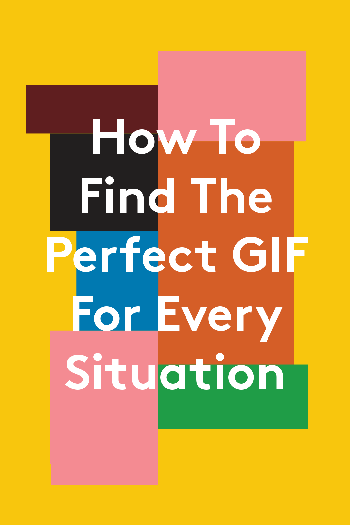
How To Find The Perfect GIF For Every Situation
GIFs are without a doubt the best way to share an emotional reaction across digital media. If you want to be the friend (or coworker) that responds with the perfect witty GIF, seemingly instantaneously, here’s how to do it.
If you use Chrome, install the GIPHY Chrome extension. The extension adds an icon next to the URL field in the browser. Tap it, and you can search GIPHY’s extensive GIF library for whatever topic, sentiment, or situation you’re hoping to express. If you use Gmail, you can alternatively install the GIPHY extension for Gmail. It lets you search and insert GIFs right inside your email composer.
On your phone, you can use GIPHY’s mobile apps for equally speedy GIF-finding and sharing for texts, emails, and whatnot.
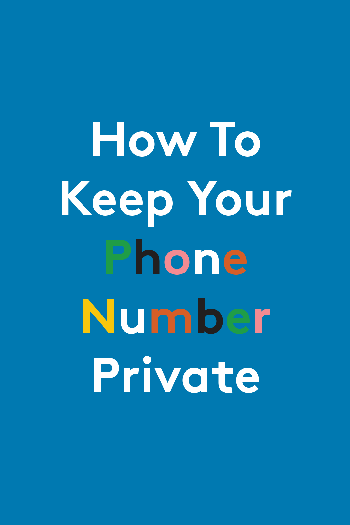
How To Keep Your Phone Number Private
You don’t have to share your cellphone number with everyone — and you shouldn’t. Whether you don’t want it listed on your business card, or you don’t want to hand your digits to your latest Tinder match, it’s okay, you have options.
One is to use Burner, an app that gives you unlimited phone numbers. Give your date a Burner number, chat or talk with him through the Burner app, and if things go south, you don’t have to ever hear from him again. Burner also connects to other apps like Evernote, Dropbox, and Slack for some cool features, such as a texting auto reply bot using Evernote.
Another option, which is particularly useful in a professional context, is Google Voice. Signing up is easy. Just head to the Google Voice website, login with your Google account, and choose a number (you can even select a number from the area code you reside in). You can forward these calls to your cellphone, or answer them from your desktop. And if someone leaves a voicemail, Google transcribes the message for you (although sometimes that transcription is suspect). You can even send and receive texts through Google Voice.
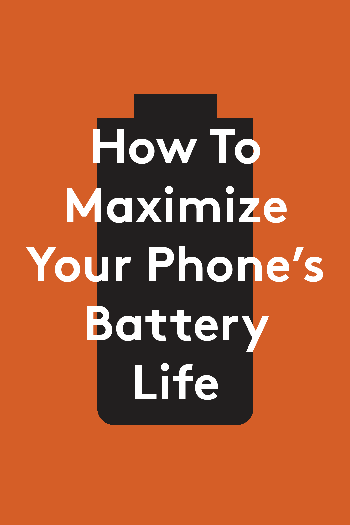
How To Maximize Your Phone’s Battery Life
You’re at 25% battery life, but your phone has to make it through the end of the day. The chances of finding a place (and having the time) to sit and charge? Slim to none. Here’s what to do.
If you know you’re going to be in a heavy-usage scenario (like being at SXSW or a music festival), wrap your phone in a battery charging case. For $50 to $100, you can more than double the life of your phone.
Without a case (or on top of using one), there are several other things you can do to maximize your phone’s battery life. First, on your iPhone, head to Settings, General, Background App Refresh, and switch it off. Normally, apps may update, download data, or retrieve emails quietly in the background — something that slowly but steadily sips at your battery. This turns that capability off, so apps are only updated once you open them. Another option is to limit what your phone can do when it’s not on Wi-Fi. Go to Settings, Cellular, and switch off cellular data. You’ll be able to update things once you’re on a Wi-Fi network (this will also help on your monthly phone bill).
Or for a catch-all solution, go to Settings, Battery, and just switch on Low Power Mode. This basically turns off background app refresh and turns off some of your phone’s visual effects for a more battery efficient experience. In this tab, you can also see which apps are your biggest battery hogs and limit how often you check them.
On Android, if you update to the latest OS version (Marshmallow), you'll have a nifty feature called Doze, which basically puts your phone in hibernation when it’s not being used for long periods. You can also turn down your screen brightness, and if you have a phone with an AMOLED display (you can Google your phone model to check), a black background will also save your battery life. Like Low Power Mode, some Android phones have a Battery Saver mode that automatically switches off battery draining processes to prolong your phone’s battery life.
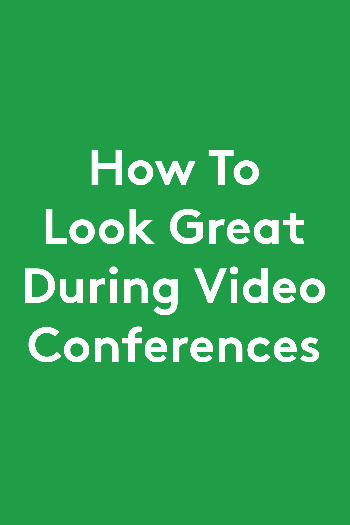
How To Look Great During Video Conferences
At some point, you’ll have to hop on Skype or FaceTime for a meeting. When you do, follow these easy steps to make sure you look (and sound) as professional as you are.
1. At least 15 minutes before your call, do a mic and camera check to make sure everything is working properly. If your headphone mic has suddenly stopped working, this will give you some time to borrow another from a coworker. You’ll definitely want to use earbuds or headphones, rather than relying on your notebook’s mic, which will pick up a lot more extraneous sounds in addition to your voice.
2. In this equipment check, adjust your seat, laptop height, or the camera angle so that you’re properly framed. You want your head between two-thirds and three-fourths of the way up from the bottom of the frame so you’re not just a talking head. If you can, minimize the number of distracting objects behind you (i.e. a blank wall is preferable to a busy hallway behind your back). You’ll also want to try to position yourself so that light is shining on your face, rather than coming from behind you and casting your visage in shadows.
3. When you speak, look straight into the camera. If you’re looking at yourself while you talk, it’ll look to others as if you’re looking downwards. If you want, you can stick arrows or sticky notes around your notebook’s camera to remind you of this.
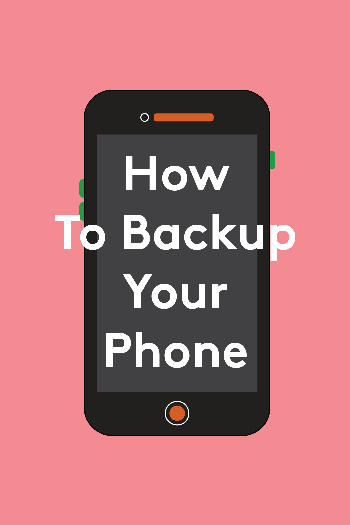
How To Backup Your Phone
“Your phone has not been backed up in six weeks.” If you’ve never received that alert on your iPhone, congratulations, citizen. For the rest of us, making it go away isn’t complicated at all.
To backup your phone manually, plug it into your computer using its Lightning USB cable. iTunes will automatically open up if you have it installed (otherwise you’ll need to head to Apple’s website and install it). From there, select your iPhone in iTunes and then select Back Up Now. Depending on how long it’s been since your last backup, and how many apps, photos, and videos, are on your phone, this process could take a while. It’s a good thing to do in the evening, while you eat some popcorn, watch Netflix, and don’t really need your phone for anything dire. Once done, you can unplug, and rest easy knowing all of your phone's data is also saved on your desktop (you can also safely delete photos from your phone if you want).
Alternatively, you can use iCloud to automatically back up your data during the night when your phone’s not in use. You get 5 GB of storage for free, but you can upgrade to 50 GB for $1 per month, 200 GB for $3 per month, or 1 TB for $10 per month (50 GB will likely suffice). Once you have space, you can initiate a backup by heading to Settings, iCloud, Backup, and tapping Back Up Now.
Like what you see? How about some more R29 goodness, right here?
The People-Rating App Nobody Wanted Is Finally Here
Building Ikea Furniture Just Got Way Easier
What The Heck Is The Cloud?