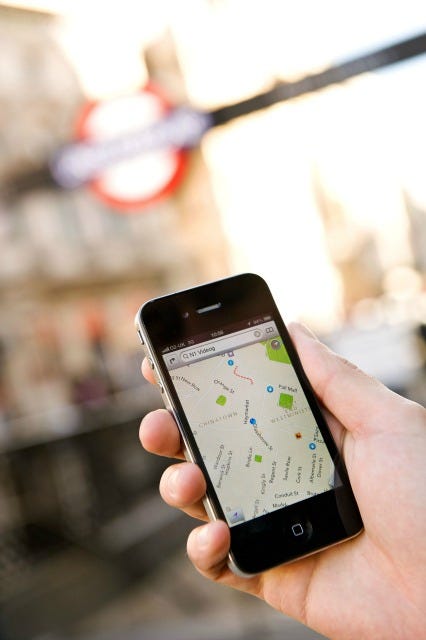 Photo: Kevin Nixon/Future Publishing/REX Shutterstock
Photo: Kevin Nixon/Future Publishing/REX ShutterstockTo ensure you have reliable directions on the go for wherever you may be headed, regardless of internet connection, simply plan ahead by downloading location-specific maps for offline use in Google Maps. Sure, it sounds almost ridiculously simple, but it's also ridiculously useful. If you haven't done it and your connection to the internet drops out halfway to your next destination, you will likely regret it.
Once an area is downloaded offline in Google Maps, you can access directions and view points of interest for that region with or without an internet connection. Fair warning: Only driving directions are available offline; walking, transit, or cycling directions are still a no-go without the internet. But assuming that you are not actually driving, viewing the offline Google Maps image of the area could very well be enough to guide you on your way until you've reconnected.
To download an offline map from Google Maps:
1. Go to the Google Maps app, making sure that you’re signed into your Google account.
2. Search for the city you’d like to download.
3. Tap the bar at the bottom of the screen with the name of the location that you've just searched.
4. Tap the button that says “Download.”
5. A map of the area will appear on screen with a message asking if you’d like to download it. Tap “Download” again to confirm.
Voila! Fear the loss of internet connection on remote roads no more.
Just keep in mind that these downloaded maps will eventually expire — Google does need to update them for accuracy from time to time, after all. But you can see the maps you've downloaded and when they expire by going to the menu page within the Google Maps app and selecting “Offline areas.” Making your biggest problem where to go, not how to get there.